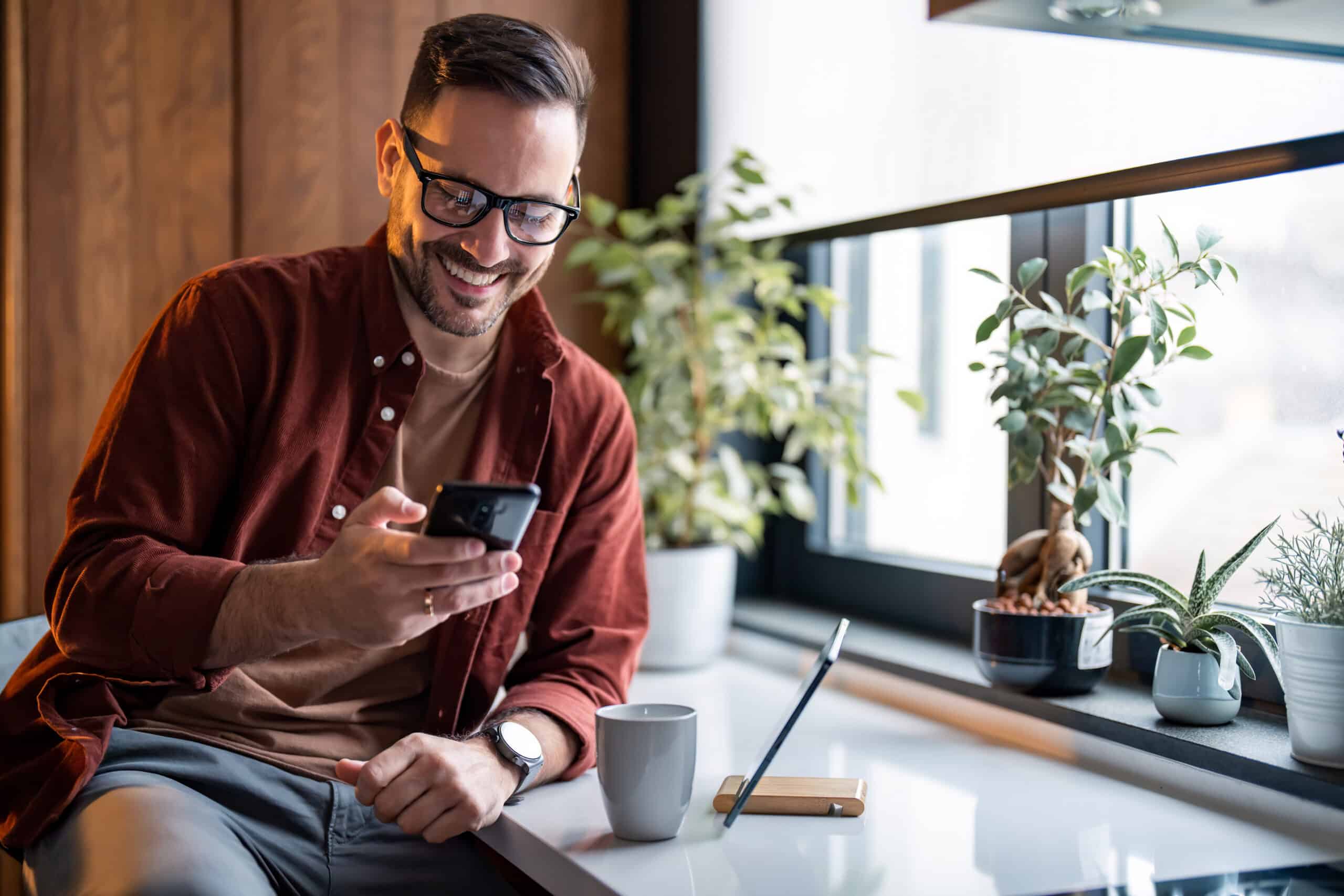
Once you’ve been interviewed, accepted onto the platform, and completed your onboarding process, you can browse and book jobs as much as you like. You can view shifts in two ways. Select ‘browse’ in the app. Here, you’ll see everything available according to the preferences you set on your profile. Or select ‘my jobs’ in the app, and view under the ‘offered’ tab. 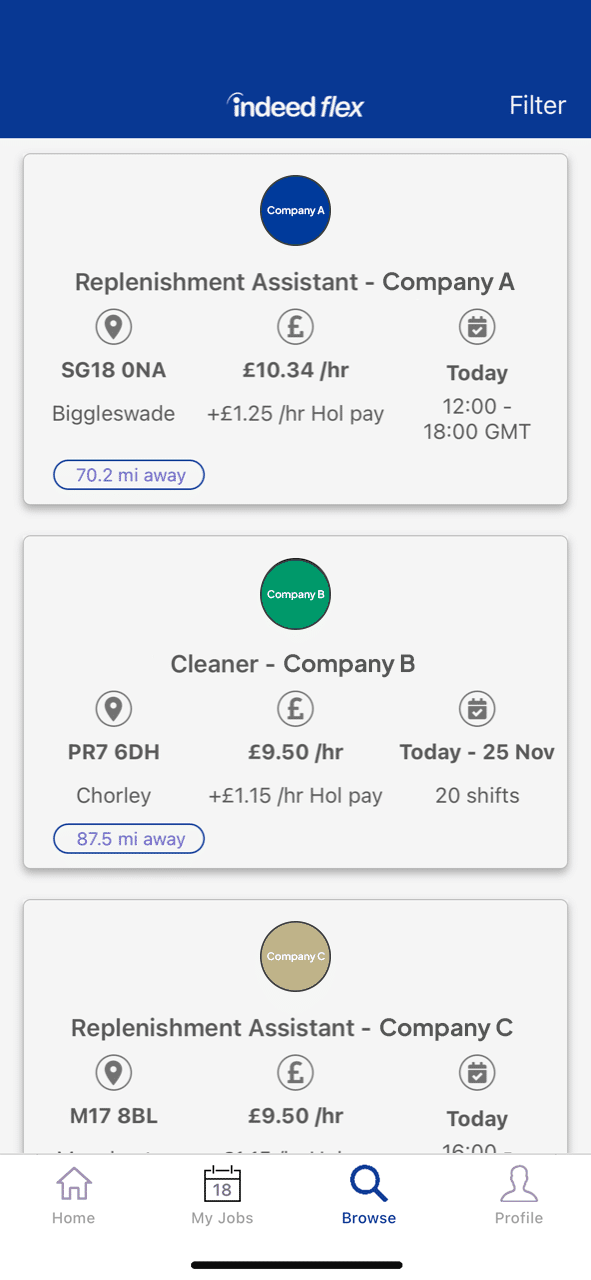 To refine your search, you can add more filters. You may come across shifts that require you to apply to work with the client. If so, once you’ve applied, you’ll need to wait to receive an offer, so keep tabs on your inbox and notifications. If you’re on the ‘offered’ tab, under ‘my jobs,’ you’ll see available shifts to book immediately. Select the shift you want. Make sure you read through the description thoroughly, so you understand what that shift entails, if you can get to the location, and if you have the correct uniform, and then tap ‘book shift.’ It will then show in the ‘booked’ tab.
To refine your search, you can add more filters. You may come across shifts that require you to apply to work with the client. If so, once you’ve applied, you’ll need to wait to receive an offer, so keep tabs on your inbox and notifications. If you’re on the ‘offered’ tab, under ‘my jobs,’ you’ll see available shifts to book immediately. Select the shift you want. Make sure you read through the description thoroughly, so you understand what that shift entails, if you can get to the location, and if you have the correct uniform, and then tap ‘book shift.’ It will then show in the ‘booked’ tab.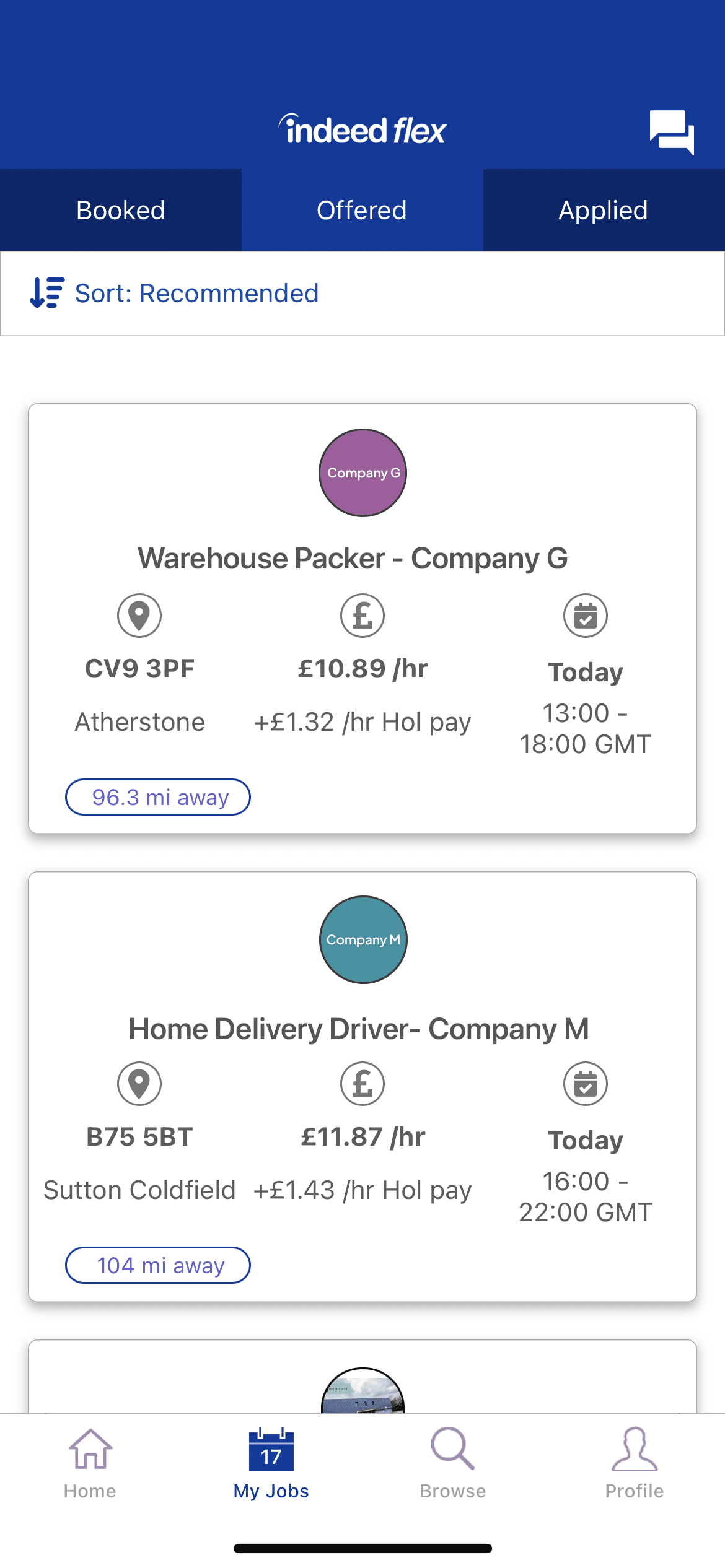 Any shifts booked will require you to confirm your attendance in advance, but don’t worry. You’ll receive a reminder 48 hours before the shift starts. Attendance is confirmed in the ‘booked’ screen of the ‘my jobs’ tab and must be done individually for all shifts. If you don’t confirm your attendance at least 24 hours before the shift start time, you’ll be removed from the shift, and it’ll be offered to other Flexers. Book a shift now!
Any shifts booked will require you to confirm your attendance in advance, but don’t worry. You’ll receive a reminder 48 hours before the shift starts. Attendance is confirmed in the ‘booked’ screen of the ‘my jobs’ tab and must be done individually for all shifts. If you don’t confirm your attendance at least 24 hours before the shift start time, you’ll be removed from the shift, and it’ll be offered to other Flexers. Book a shift now!








